JIRA Issue is used to track the individual pieces of work that has been completed or not. JIRA issue can be a software bug or any other issue. Once you have imported the project in Jira, you can create issues.
Issue types
Teams work together to break down the pieces of work into issues. Issues can represent software bugs, a project task, subtasks, or any other project work. Jira project comes with the default issue type, and you can also create your own issue type.
An issue type is a generic name for the unit of work. In Jira, we have different units of work in a project, and issue types field differentiate this.
When you create an issue, then you need to specify the issue type. You can even change the issue type after creating the issue.
Each issue has an icon associated with it to identify the issue type.
Custom Issue type: It is also used to create the customization issue type that provides the flexibility to the team to create their own issue types according to their projects
The below screen shows the list of Issue types:
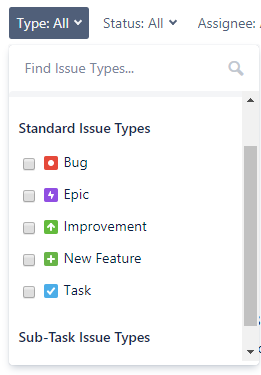
There are three types of Issue types:
- JIRA Core Default Issue types
- Task: The task is a work item done by the team but not connected directly to the user's requirements. For example, to upgrade the version of a product used by the teams.
- Subtask: It is a part of another issue. It is used to break an issue into different pieces of work. While creating an issue, sub task issue is not given in the issue type field drop-down as it contains some parent issue, so we can say that subtask issue cannot be created independently.
- JIRA Software default issue types
- Story: It is a requirement from the user's perspective.
- Bug: It is a flaw in a product that needs to be fixed by the developers. It can be tracked with its own issue type to differentiate from other types of work.
- Epic: An epic is a big issue that contains other issues.
- JIRA Service desk default issue types
- Incident
- Service Request
- Change
- Problem
Why Issue types?
Issue types are used because of the following reasons:
- They support multiple work items. Usually, teams contain multiple work items, and issue types are used to differentiate these work items.
- Each Issue type can have different fields, screens, and workflows. For example, the bug appears on the top of the project board.
- You can report issue types separately. Issues are categorized by issue types; for example, you want to report the progress of your work of the previous week.
Subtask
- Subtask is an issue type that must have a parent issue.
- To create a subtask, click on the create subtask icon for the parent issue.
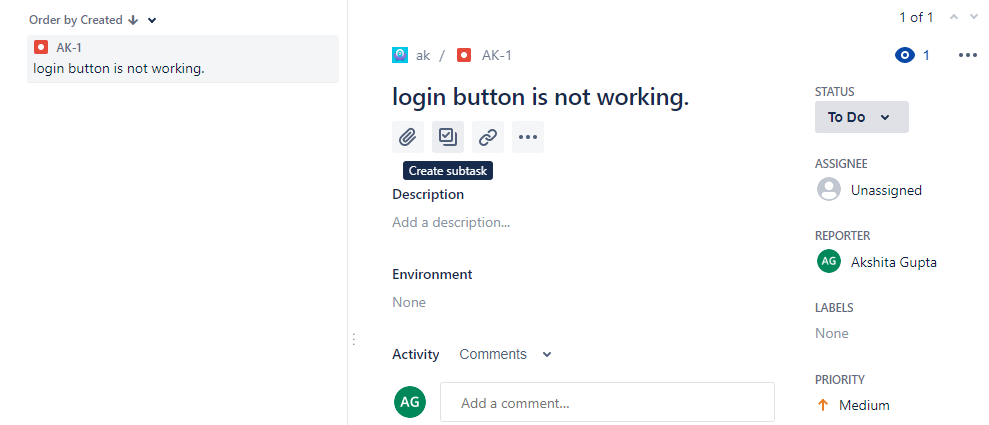
- It converts an issue into individual manageable tasks, and each task is assigned to the team members.
- Subtask is more technical than the parent issue. For example, the type of issue is the Story, then the lines written in story will be non-technical, so that team members and stakeholders can understand. But the subtasks are written in technical line implementing subtasks.
Subtask Characteristics
- Subtask has its own issue key and fields.
- Subtasks have independent workflow status
- Subtask issue type can be converted into another issue.
Converting a Sub-task to issue
- Move to the details of a subtask and then click on the more(...) button, and then click on the Convert to Issue.
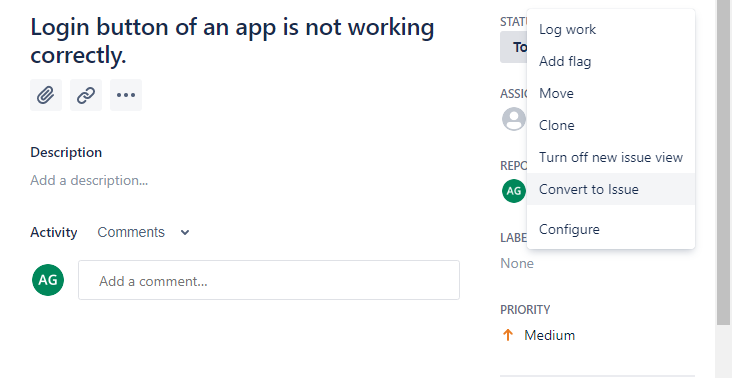
- On clicking on the Convert to Issue, the screen appears which is shown below. You can select the issue type of your choice.
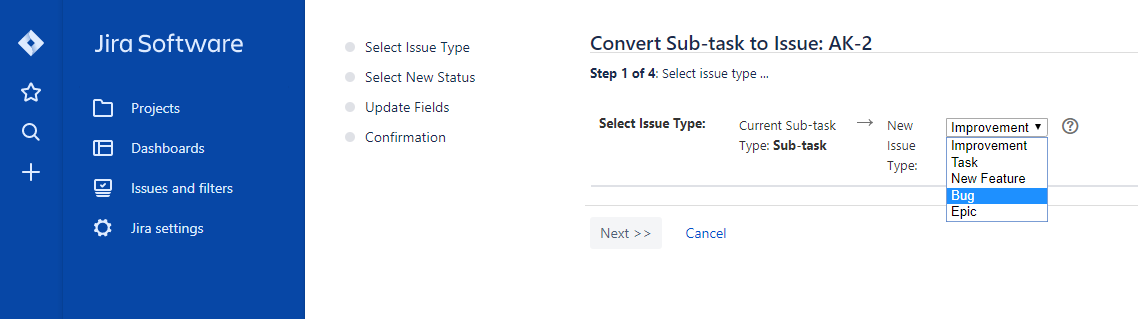
Converting an issue into Subtask
- Open the issue that you want to convert into a subtask.
- Click on the on (...) button, then drop down menu will be opened.
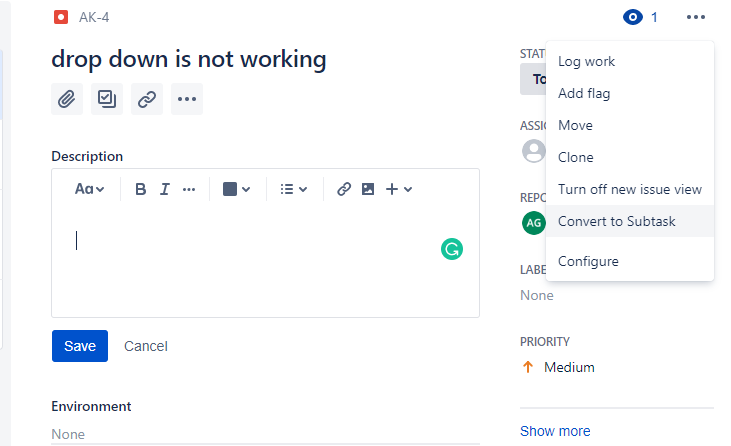
- Click on the Convert to Subtask menu item. On clicking on the Convert to Subtask, the screen appears which is shown below:
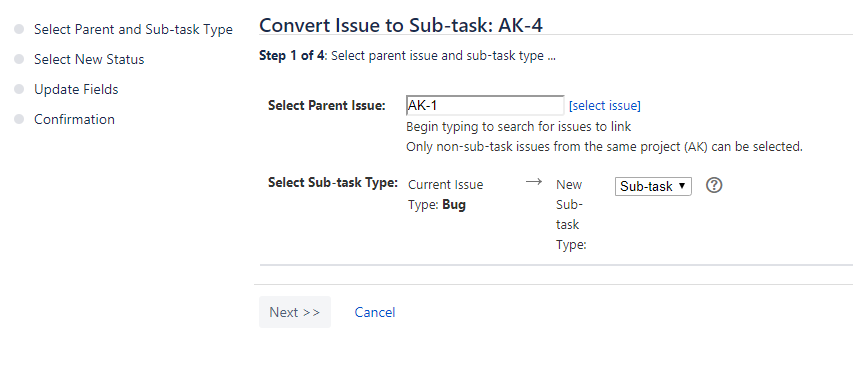
In the above screen, select the parent issue and then click on the Next>>.
- The below screen shows that Step 2 is not required. Click on the Next>>.
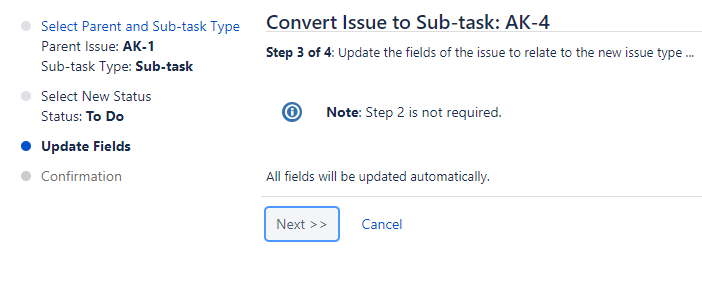
- The below screen is Confirmation. Click on the Finish button.
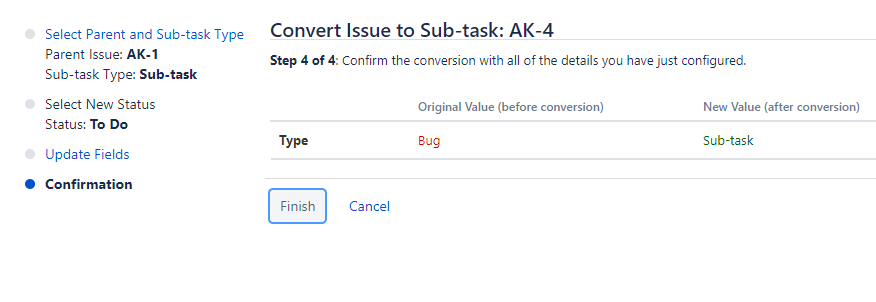

No comments:
Post a Comment