A board displays all the issues that occurs within the project, providing you a flexible way of viewing, managing, and reporting the progress on work.
There are three types of boards that exist in Jira:
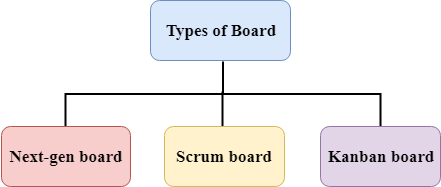
- Next-gen board
This board is useful for those who are new to the agile. It is a very simplified, straight-forward, and streamlined board. - Scrum board
This board is useful when teams work on sprints that includes a backlog. - Kanban board
Kanban board is an agile project management tool designed for the visualization of work, limit work-in-progress, and maximize efficiency.
Scrum board
Scrum board is divided into three parts:
- Backlog
The backlog is a set of activities or issues available in a project. All the issues are grouped in a backlog and sprint. In scrum backlog, you can create and update the issue, drag and drop issue and assign them to sprints, drag, and drop the issue to rank them.
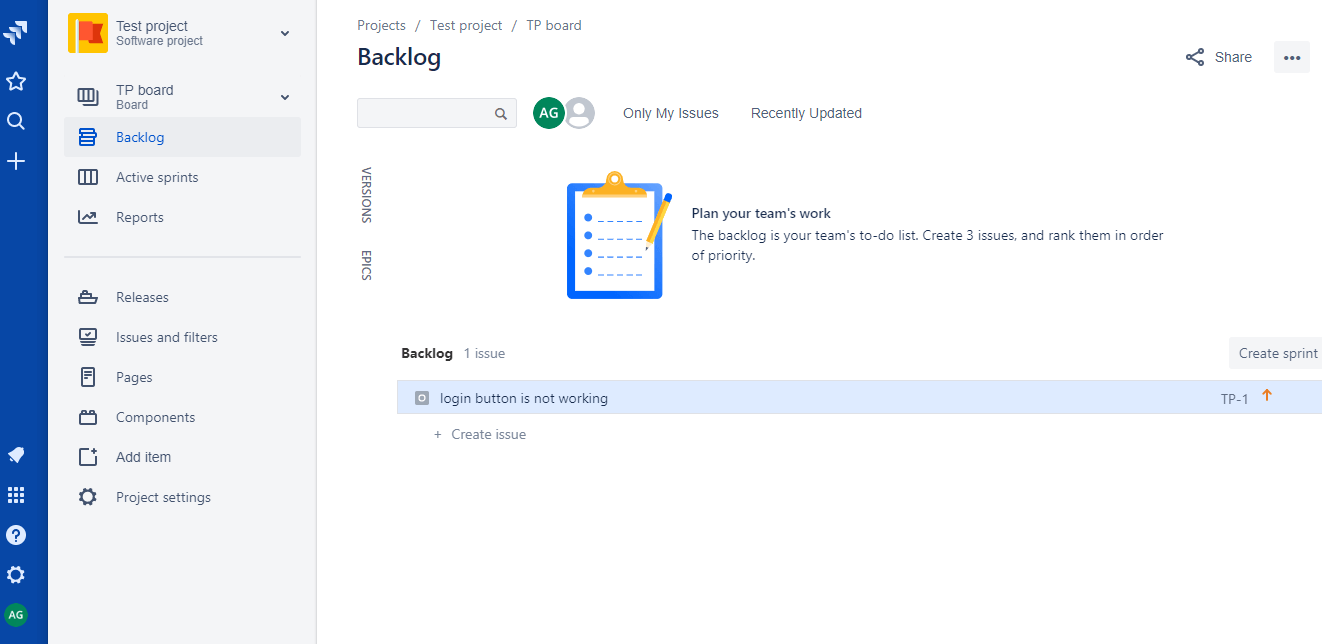
The above screen shows the backlog which contains an issue TP-1 whose description is that login button is not working.
- Active sprint
Active sprint is a sprint that contains the issues on which the team is currently working on. You can also drag and drop the issue and assign it back to the backlog.
Steps to create an active sprint:
- Click on the Backlog. After clicking on the Backlog, the screen appears, which is shown below:
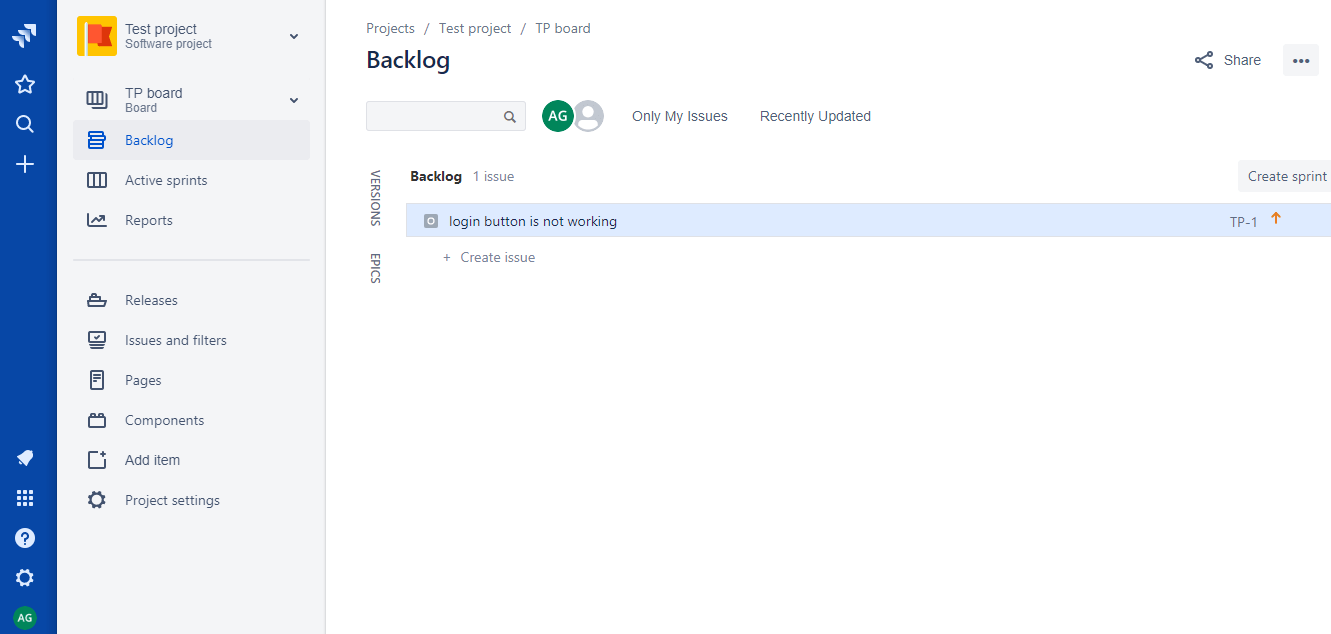
The above screen shows the Backlog which contains an issue "Login button is not working".
- Click on the Create sprint button to create a sprint. On clicking on the Create sprint button, the screen appears, which is shown below:
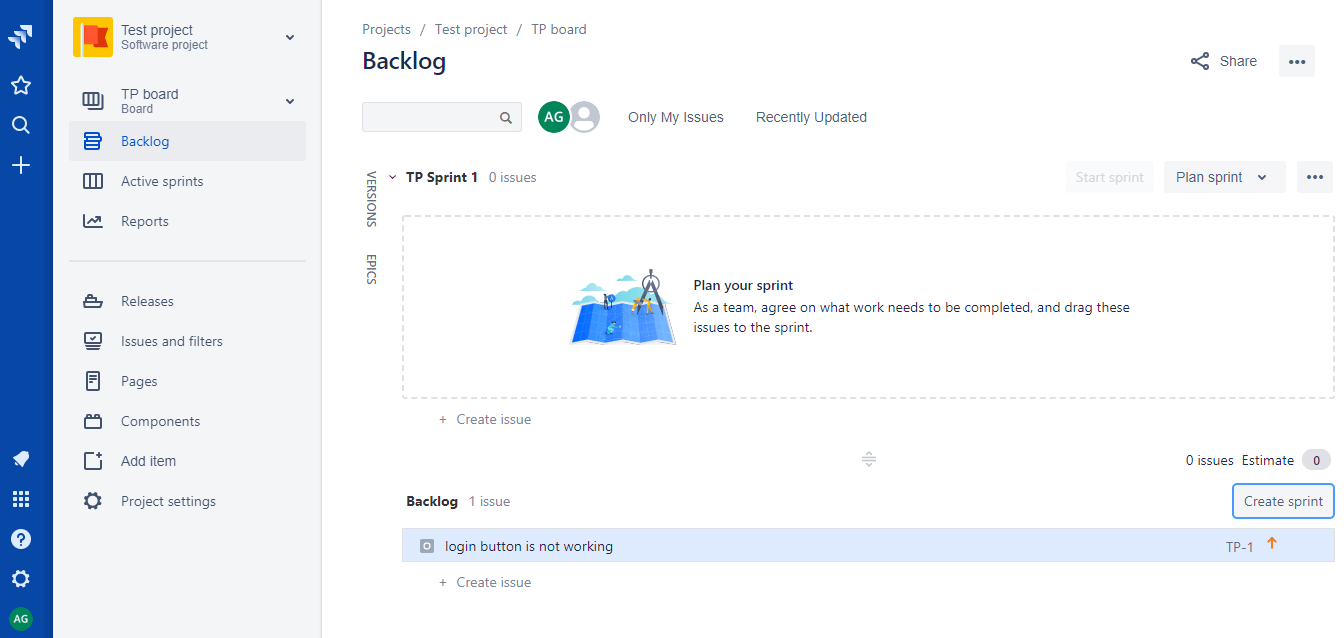
The above screen shows that sprint is created named as Sprint 1.
- Drag and drop the issue from backlog to Sprint 1.
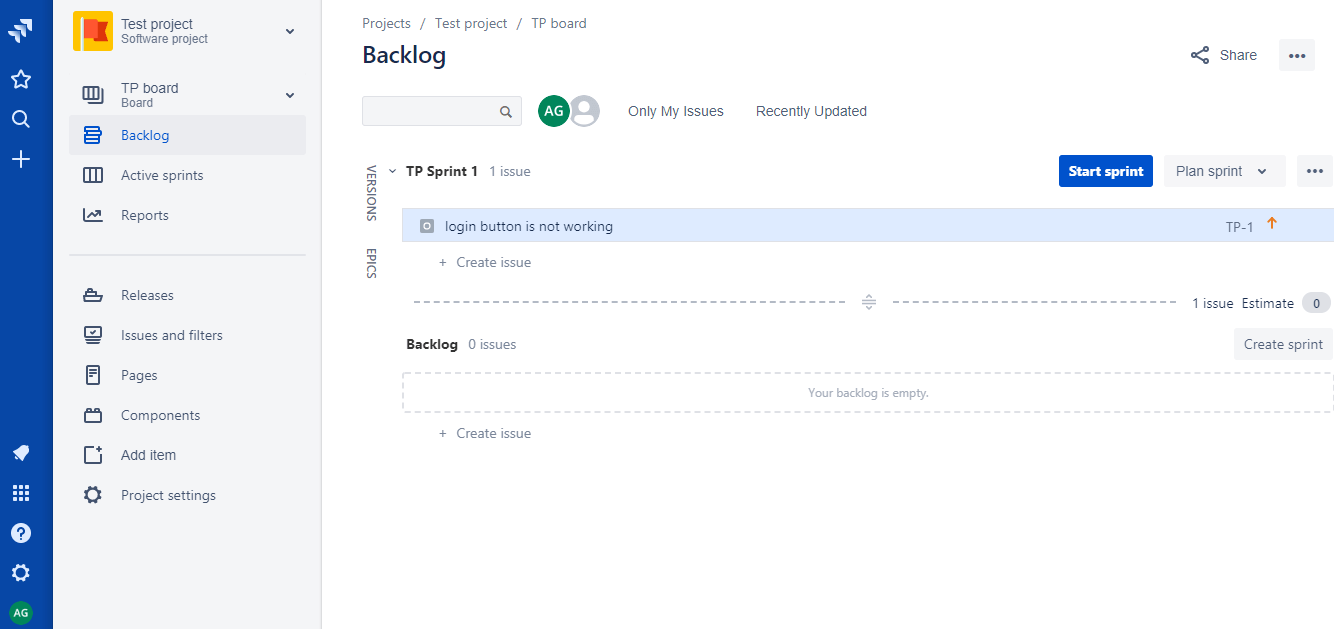
In the above screen, we observe that the issue has been dragged from the backlog to Sprint 1, and the issue is removed from the backlog.
- Click on the start sprint button to make an active sprint.
- Click on the Active sprint appearing on the left-side of the panel.
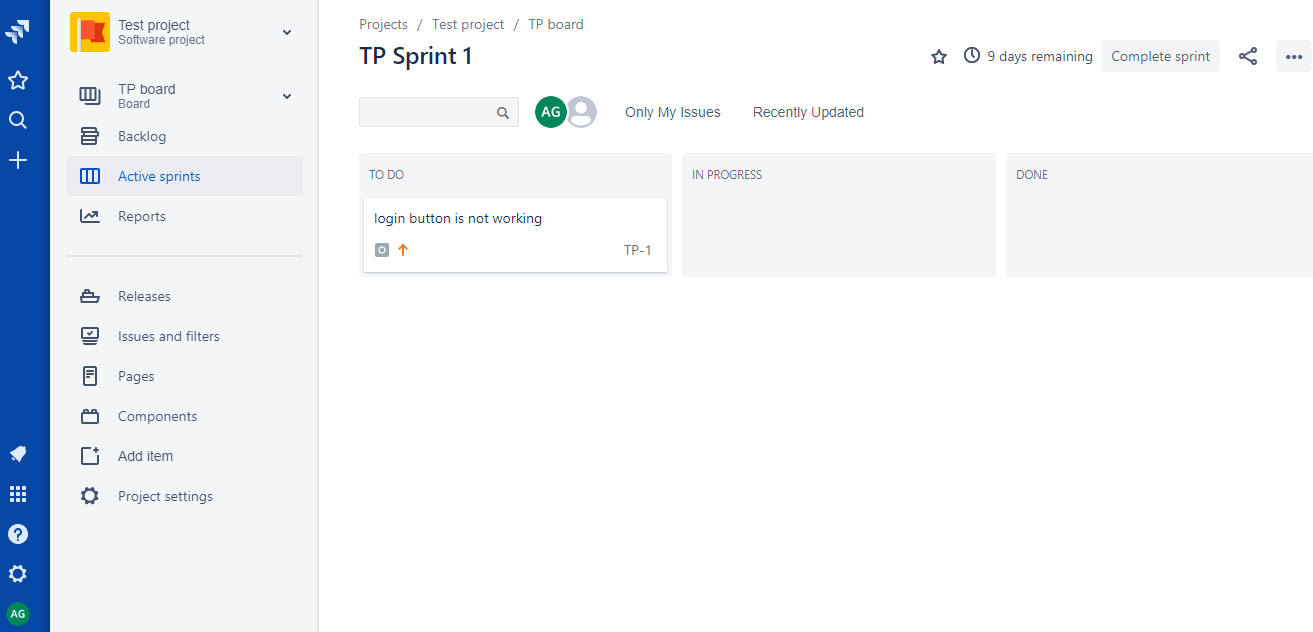
The above screen shows that Sprint 1 is an active sprint on which the team is currently working on.
- Reports
Reporting is an activity that will be performed throughout the project. Reports are made which are used to show the information about your project, versions, epic, sprints, and issues.
Kanban board
Kanban is a process that provides the visualization of all the work which you are doing today.
Kanban consists of three parts:
- Backlog
Kanban has a separate column of Backlog from where we plan the work for our team. Planning of work in a small column becomes very difficult, so by using the kanban backlog that provides a bigger space for handling the issues.
Steps to create a backlog in the kanban framework:
- Create an issue. When we create an issue, then it is added to the Backlog automatically.
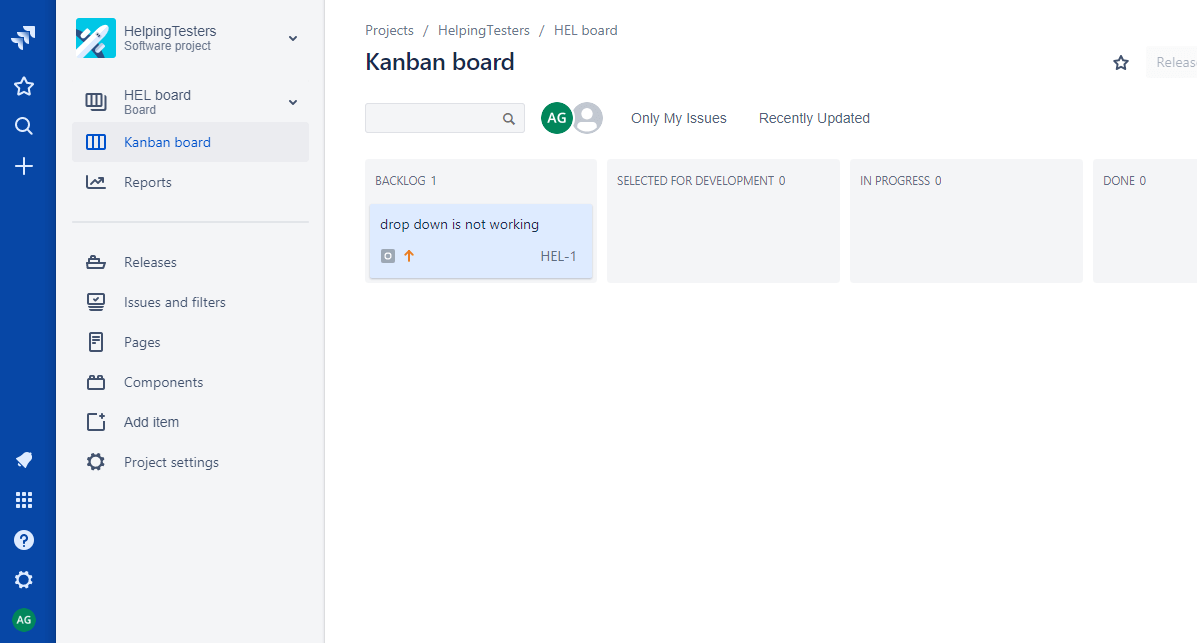
The above screen shows that HEL-1 issue that we created is added to the backlog.
- Kanban board
Kanban is a process based on the continuous delivery of work. In Kanban framework, rather than planning the iterations, the flow of work is continuously monitored means that when the tasks are completed, then the new task is added in In Progress state.
Kanban board consists of three states:- Selected for development
- In Progress
- Done
Reports
Reporting is an activity that will be performed throughout the project. Reports are made which are used to show the information about your project, versions, epic, sprints, and issues.
Next-gen board
Next-gen board is the same as classic scrum and kanban board. However, next-gen does not provide all the features in the beginning, it provides the feature only when you need. The Next-gen project can be done in two templates, i.e., Next-gen Scrum and Next-gen Kanban.
How to create a Next-gen project
Next-gen project can be created in the following steps:
- Click on the Create project drop-down menu and then select the Try next-gen project option.
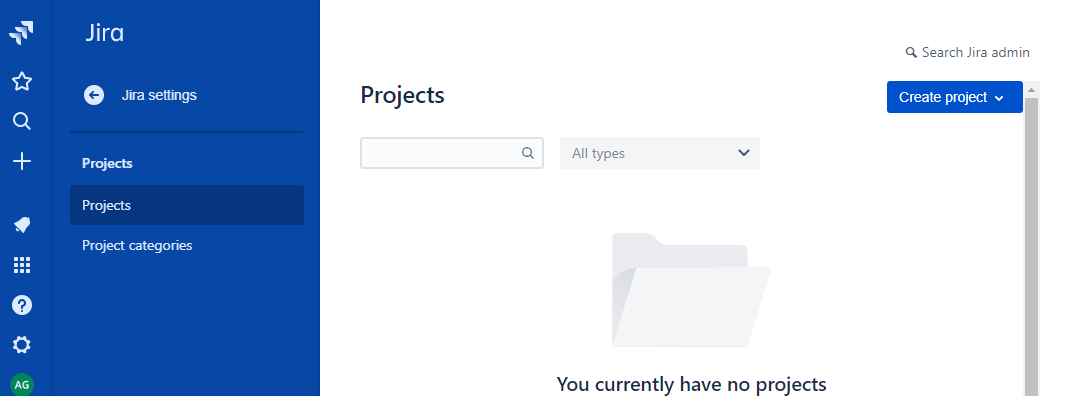
- After clicking on the Try next-gen project, the screen appears, which is shown below:
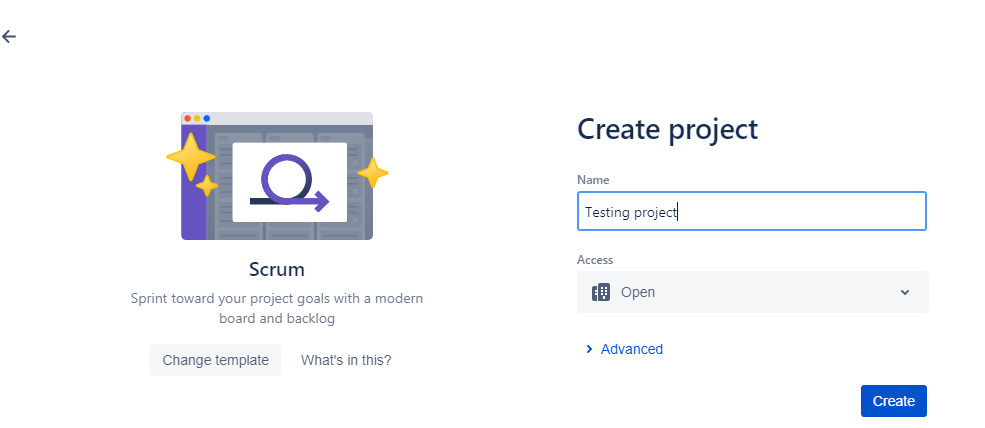
The above screen shows that we have chosen the Scrum template, we can also change the template by clicking on the link Change template. After selecting the template, enter the project name, we have given the Testing project as a project name. Click on the Create button.
- After clicking on the create button, Next-gen Scrum project is created, which is shown below:
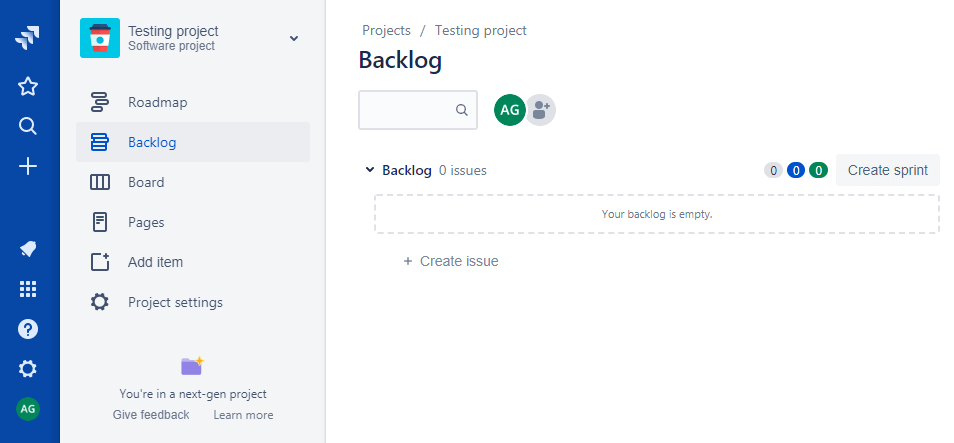

No comments:
Post a Comment