- Jira epic is a large user story which is broken into smaller tasks (user stories) based on the customer or end-user needs.
- Based on the customer needs, the task is added or removed from the epic as necessary.
- Epics are used to organize the work and to create a hierarchy.
- Epics maintain the agility by organizing larger tasks into smaller tasks.
- Epic is the top-tier of the work hierarchy, which is used by the developers.
- Epics are larger stories which have distinct start and end.
- Epics can span to multiple sprints, i.e., the epics are delivered over the multiple sprints.
- Epics can contain stories, bugs, and tasks within them, and grouping them makes a large story.
- When epics contain stories, bugs, or tasks, then all these issue types are represented at the same level in a hierarchy in Jira.
- Stories, bugs, tasks represent a single piece of work, while epic is a group of related issues.
Let's understand the structural flow of an Epic:
Epics are composed of multiple stories, while Initiatives are made up of Epics. Therefore, we can say that initiatives come above the epics. Initiative takes the Epics from the multiple teams to achieve a bigger goal than any of the Epics can achieve themselves.
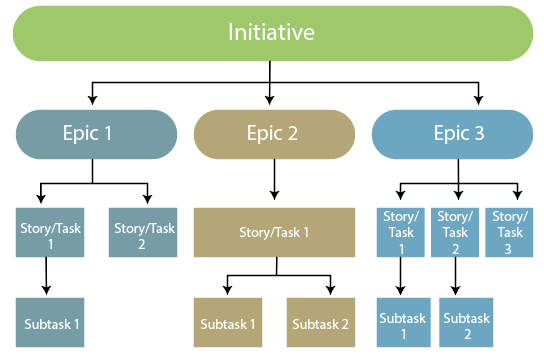
Working of Epic
Creating an Epic
There are two ways of creating an epic:
- Creating an epic from a new issue
Step 1: Click on the '+' icon appearing at the left side of the panel.
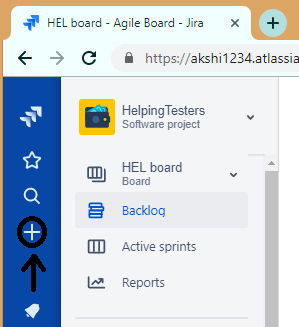
Step 2: On clicking the + icon, the screen appears, which is shown below:

Step 3: Select the issue type as Epic.
- Creating an epic from the Epics panel
Step 1: Click on the Backlog appearing at the left side of the panel.
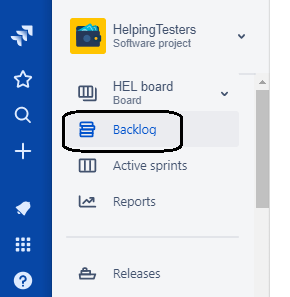
Step 2: Click on the Epics shown in the epics panel.
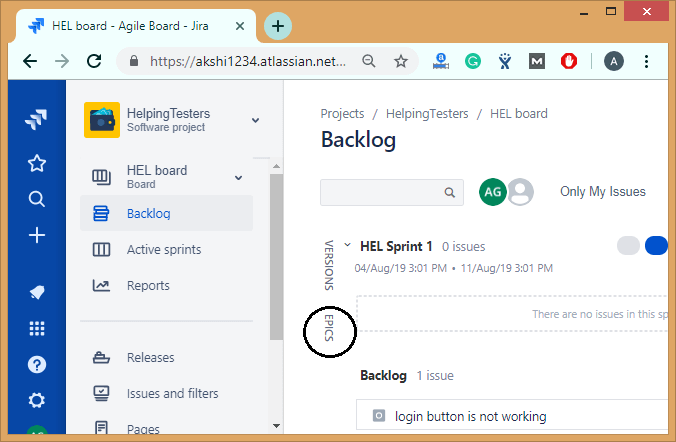
Step 3: Click on the Create Epic link.
In the above two cases, you need to enter the following details in order to create the epic:
- Epic name: It is a short and unique identifier of an epic.
- Epic summary: It provides a short description of an epic.
Add and Remove stories
There are two ways of adding stories in epic:
- Adding an issue from the issue create screen
Step 1: Click on the + icon appearing at the left side of the panel.
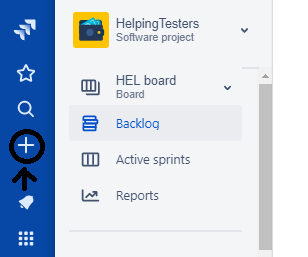
Step 2: Click on the dropdown of issue type and select an issue type other than epic.
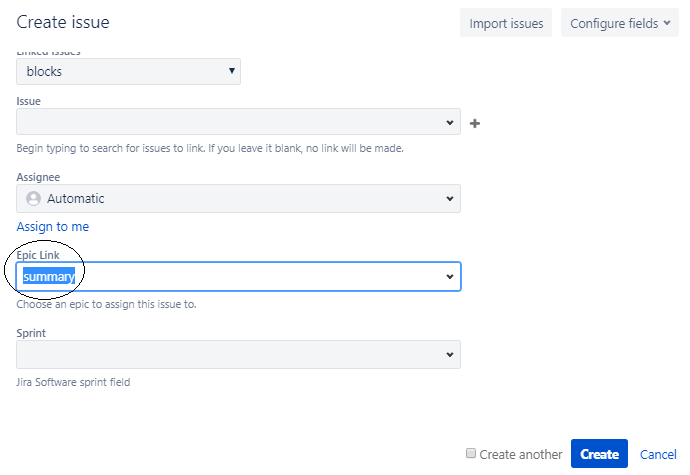
The above screen shows that we have created an issue of type Bug and we add this issue in an epic "Summary". We add the epic in an Epic Link field.
- Adding an issue from the Epics panel
Step 1: Click on the Backlog appearing at the left side of the panel.
Step 2: Click on the Epics from the Epics panel.
Step 3: Click on the create issue in epic link.
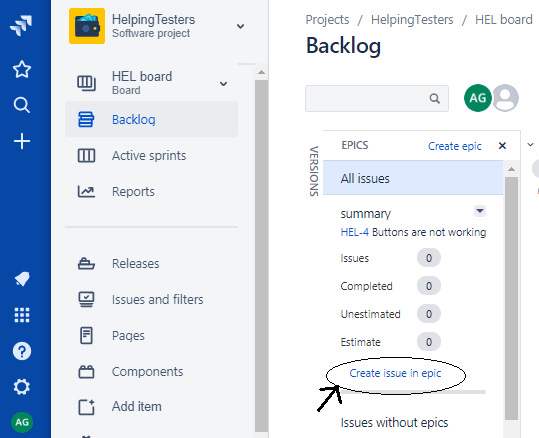
- Removing an issue from the epic
To remove an issue from the Epic, follow the steps which are given below:
Step 1: Move to the Backlog page.
Step 2: Drag and drop the issue to issues without epics.
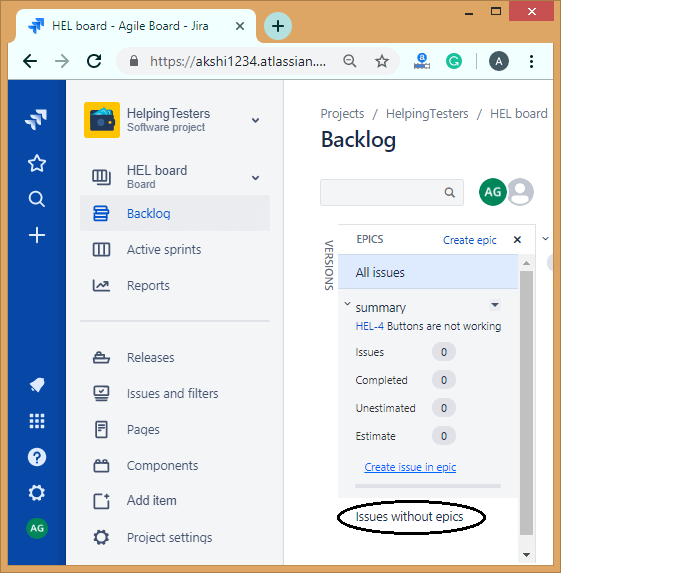
Viewing all your Epics
We can see the information related to your epic in the Backlog.
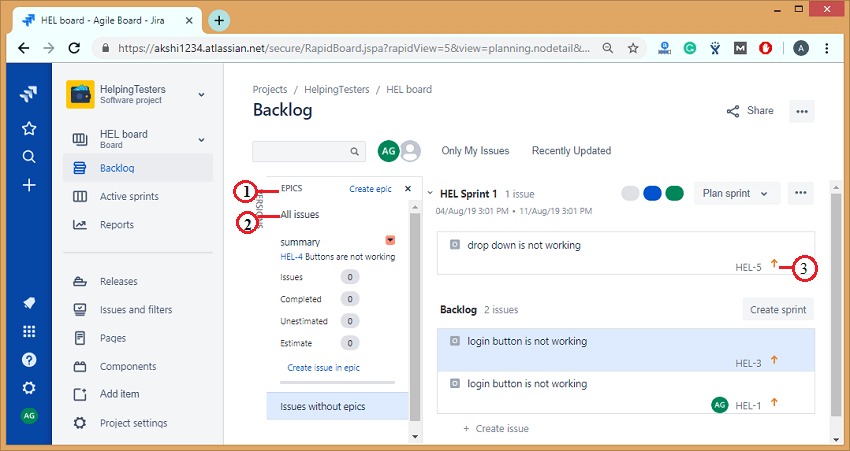
- Epics panel: Navigate to the Backlog and then click on the Epics panel to view and manage your epics.
- List of Epics: The Epics panel shows the list of all the epics in your project.
- View issues in epic: Click on the epic's name to view all the issues available in an epic across all the sprints.
Complete your Epic
Once all the work related to an epic is completed, then the epic is marked as complete.
The following are the steps required to complete an epic:
- Click on the Backlog appearing at the left side of the panel.
- Click on the Epics from the Epics panel.
- Select the epic to which you want to mark it as Done.
- Click on the dropdown and select the option "Mark as Done".
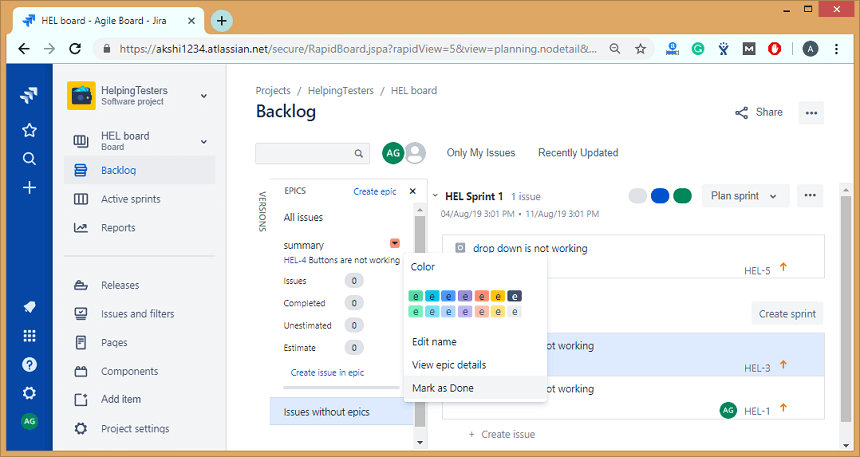
When you mark the epic as Done, then the dialog box appears asking for the confirmation.
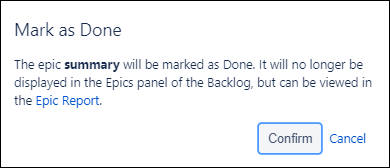

No comments:
Post a Comment