Bash Script is a plain text file that contains the commands used in a command line.
Creating a Bash Script
Step 1: Creating an HTML page.
- Create the web page in a Notepad and save it with .html extension.
Step 2: Creating a bucket in S3.
- Move to the S3 service.
- Create a bucket in S3.
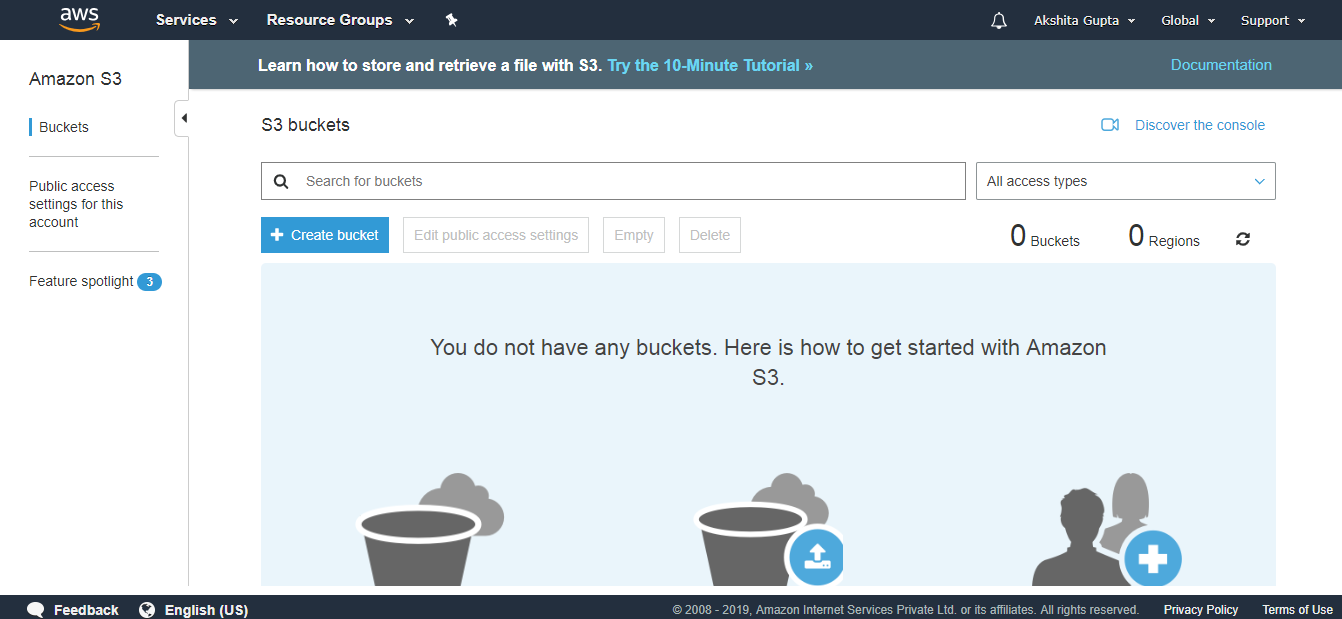
- Enter the bucket name.
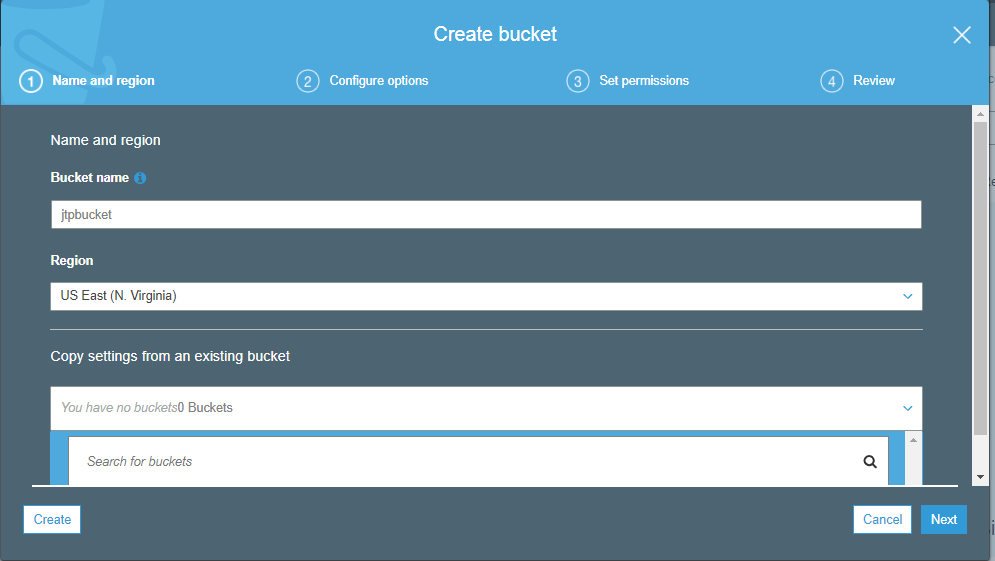
- Click on the Create button.
- Click on the jtpbucket that you created and upload the index.html file in S3.
- The below screen shows that index.html file has been successfully uploaded in S3.
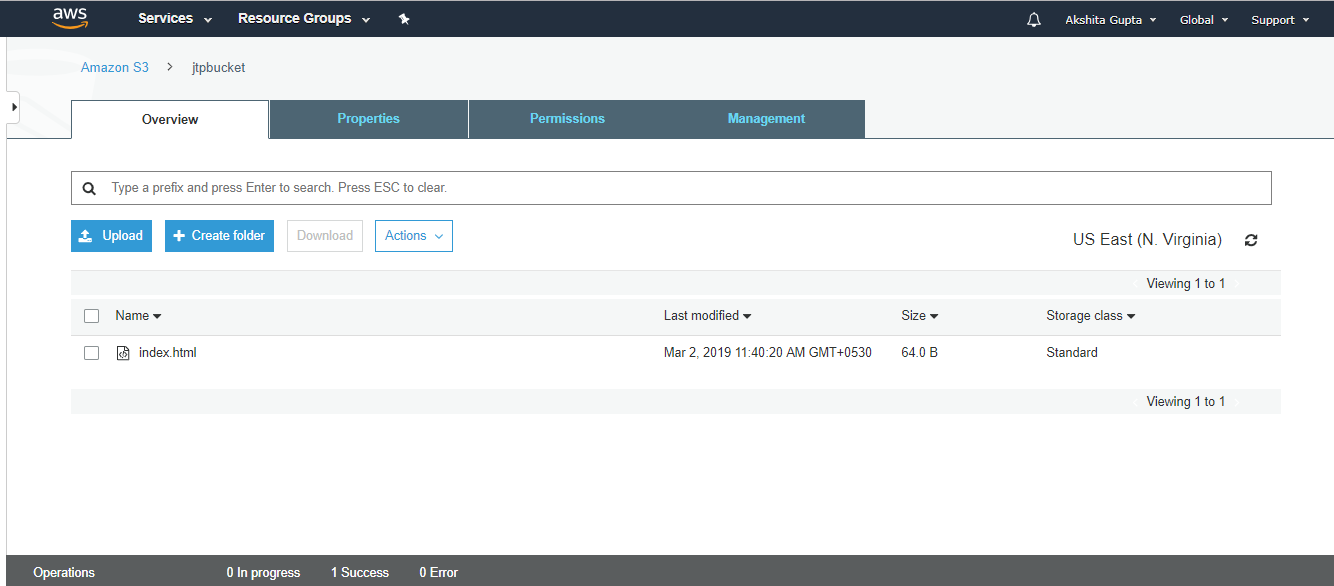
Step 3: Creating an IAM Role.
- Now, go to the main console and click on the IAM service.
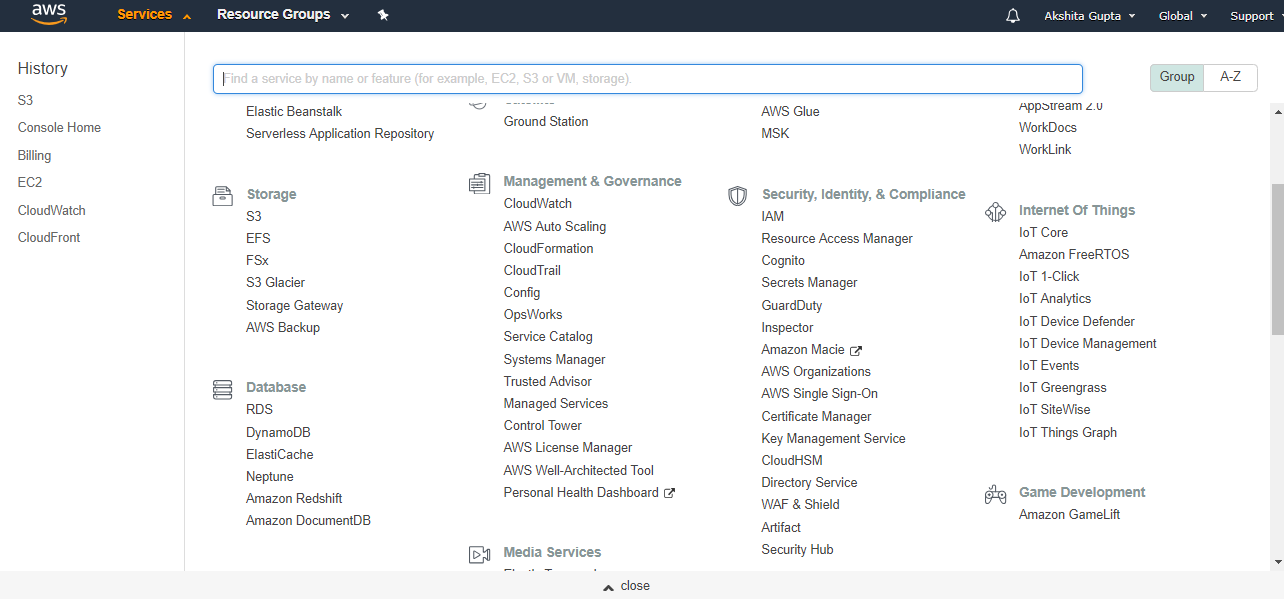
- We create a new Role.
- Select EC2 service to access your AWS services on your behalf. Click on the Next.
- Select the AmazonS3FullAccess policy, this policy gets attached to our role.
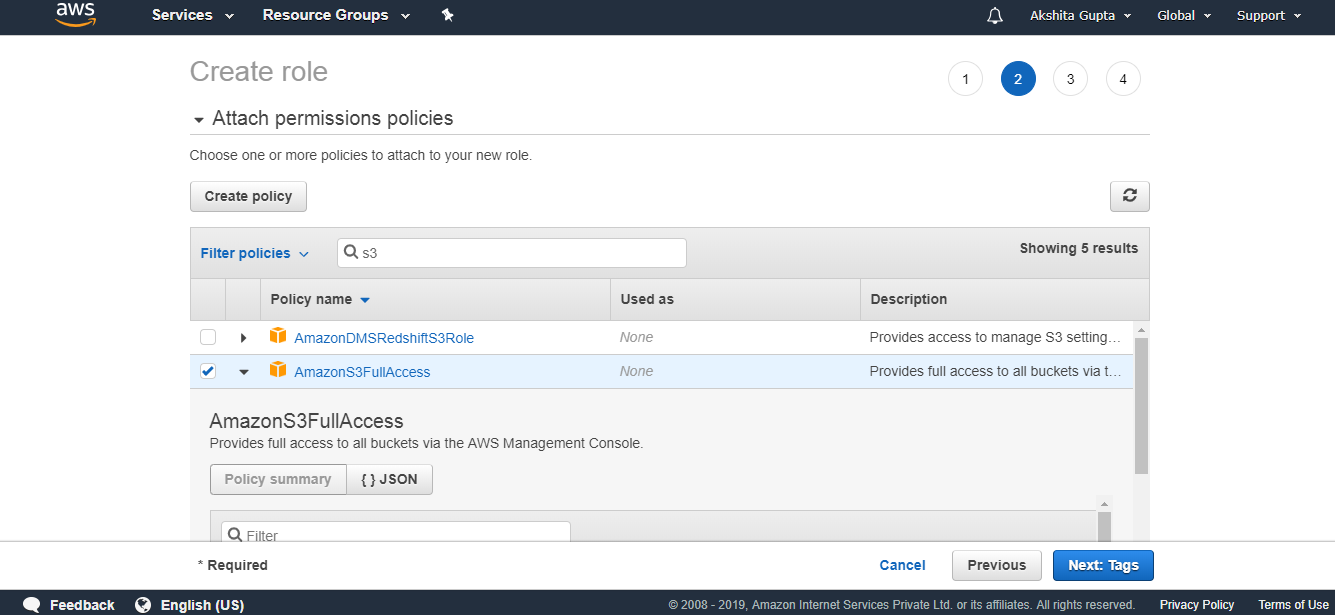
- Click on the Next.
- Enter the role details such as Role name.
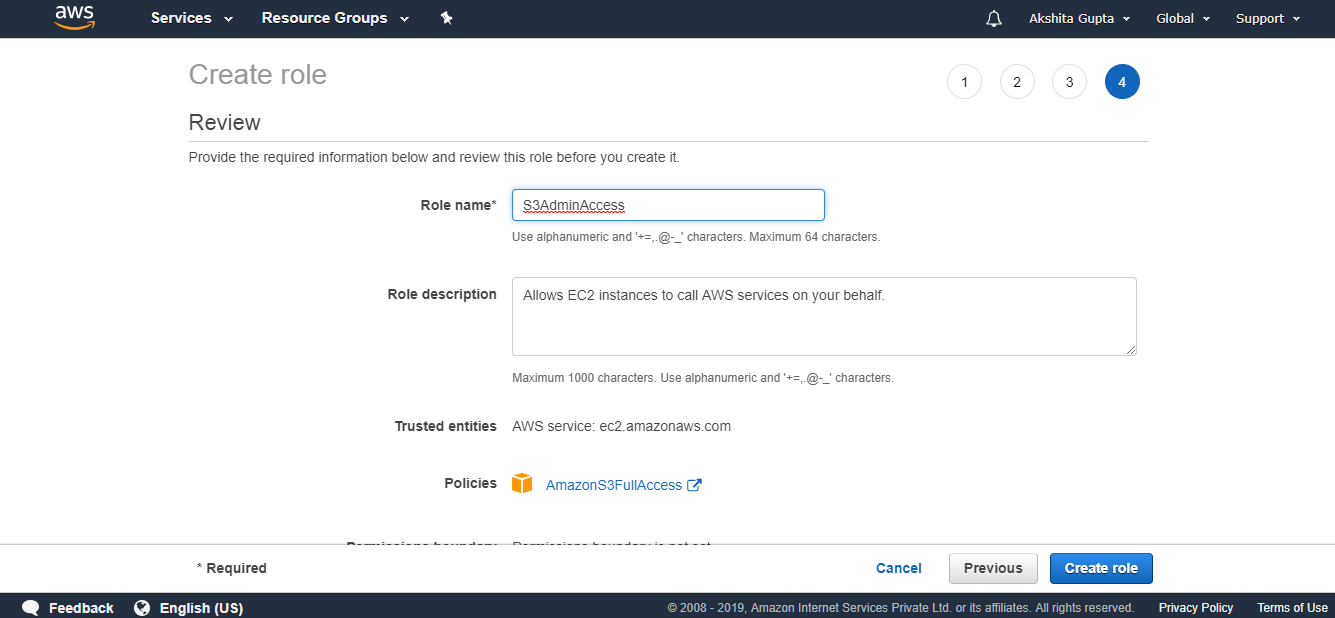
- Click on the create role.
- The below screen shows that the role has been created with the name S3AdmainAccess.
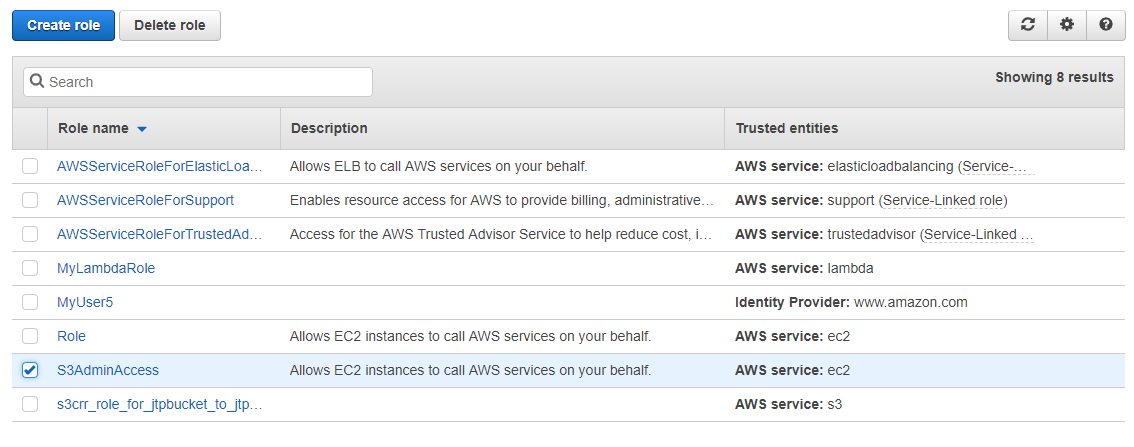
In the above screen, the role which has been checked is a newly created role.
Step 4: Creating an EC2 instance
- Move to the main console and click on the EC2 service.
- Launch an Instance.
- Choose an Amazon Machine Image. I select the Amazon Linux AMI 2018.03.0 (HVM).
- Choose an Instance type. I choose a t2.micro type.
- Configure the Instance details. Select the IAM Role as S3AdminAccess and keep other settings as default.
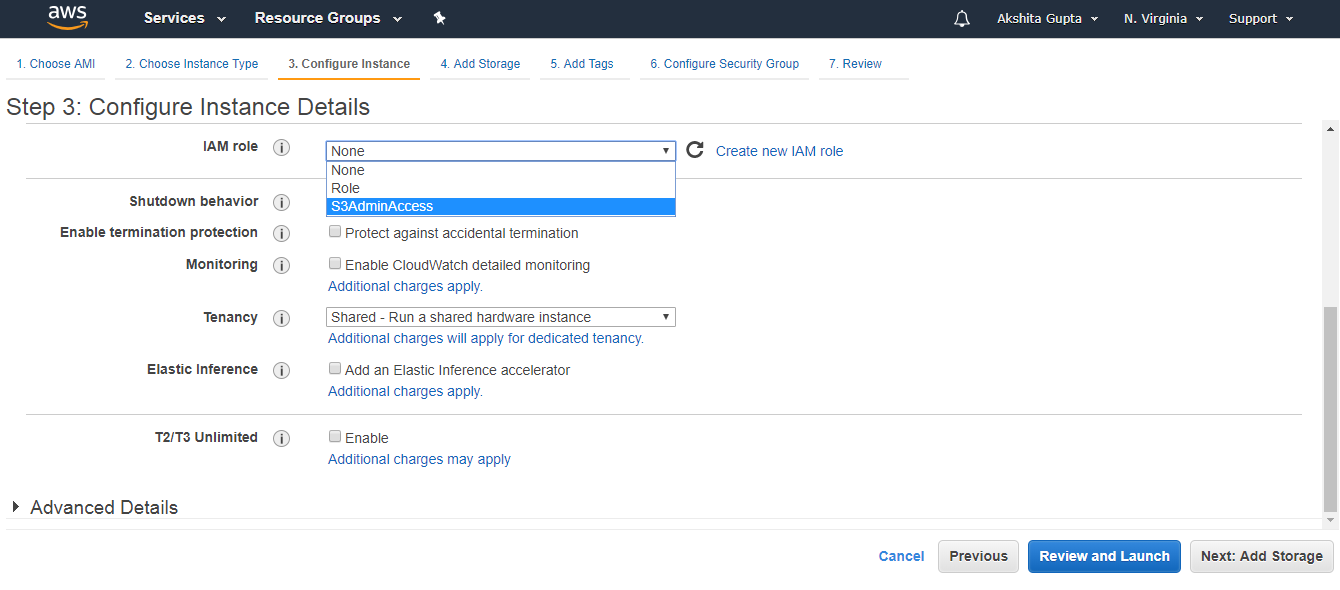
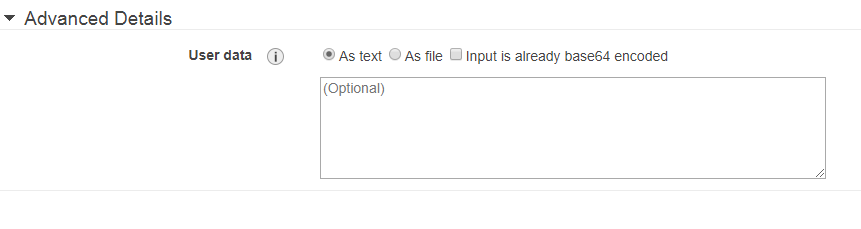
Bash scripts are added in an Advanced Details.
- Add Storage to your instance. Root is a default volume, and I am not adding new volume.
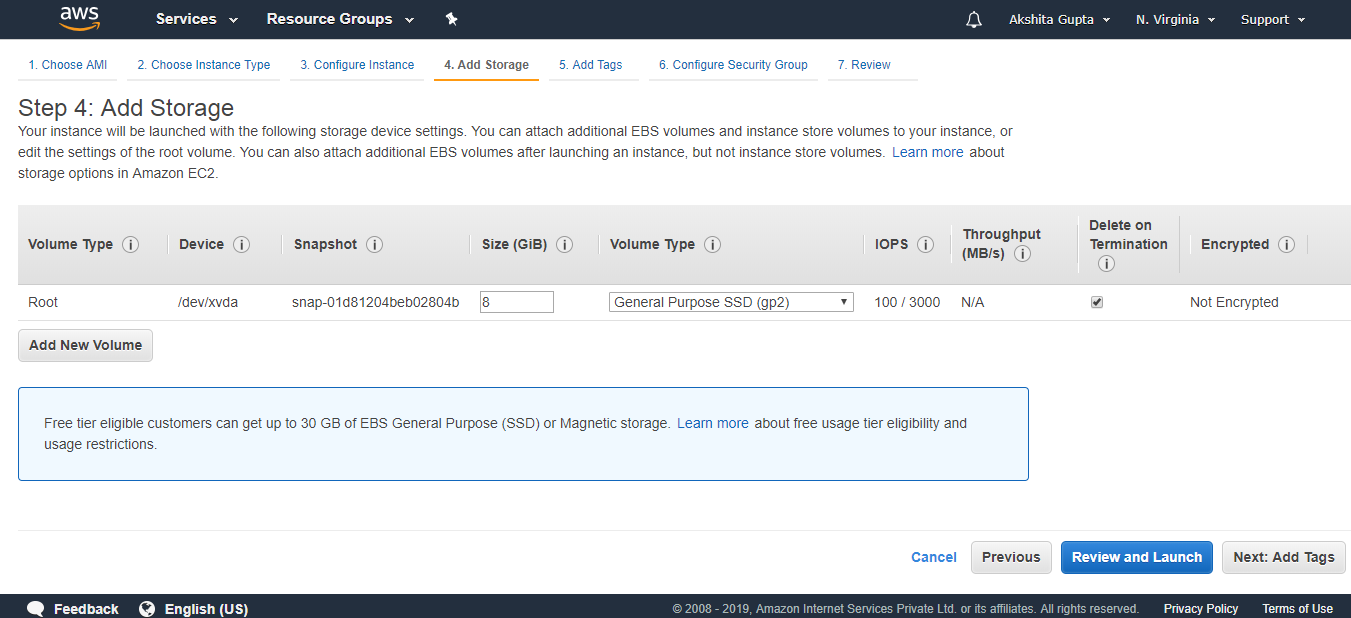
- Click on the Next.
- Add a tag.
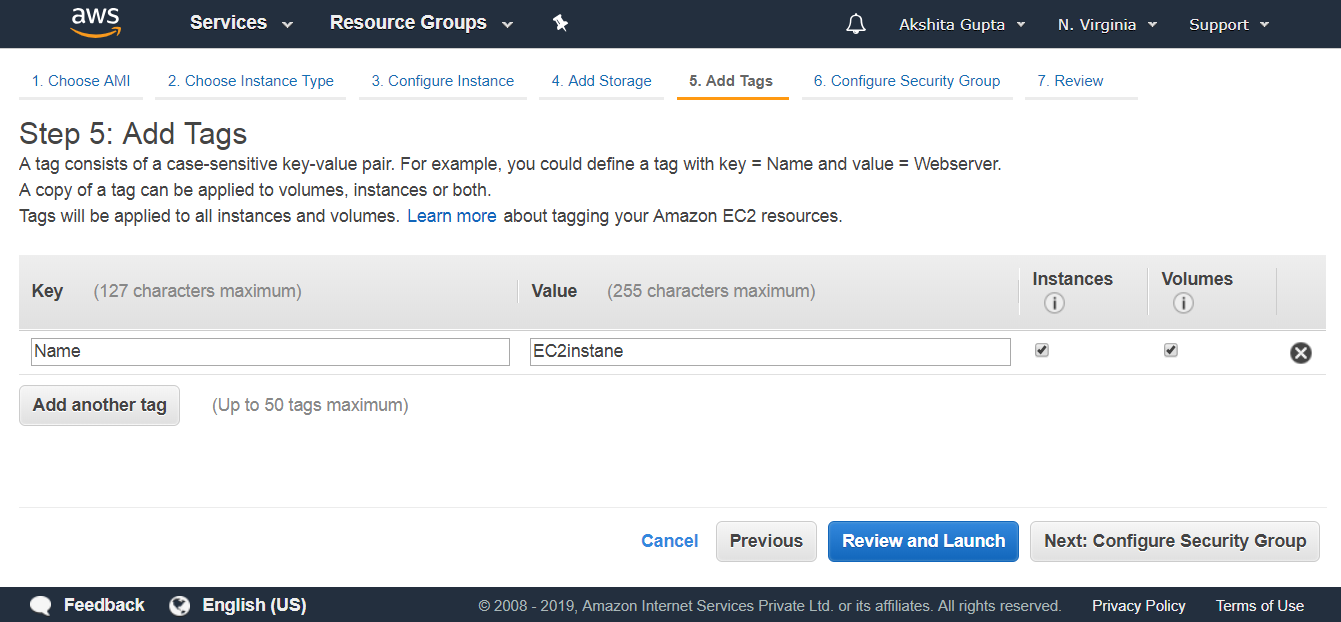
- Configure Security group.
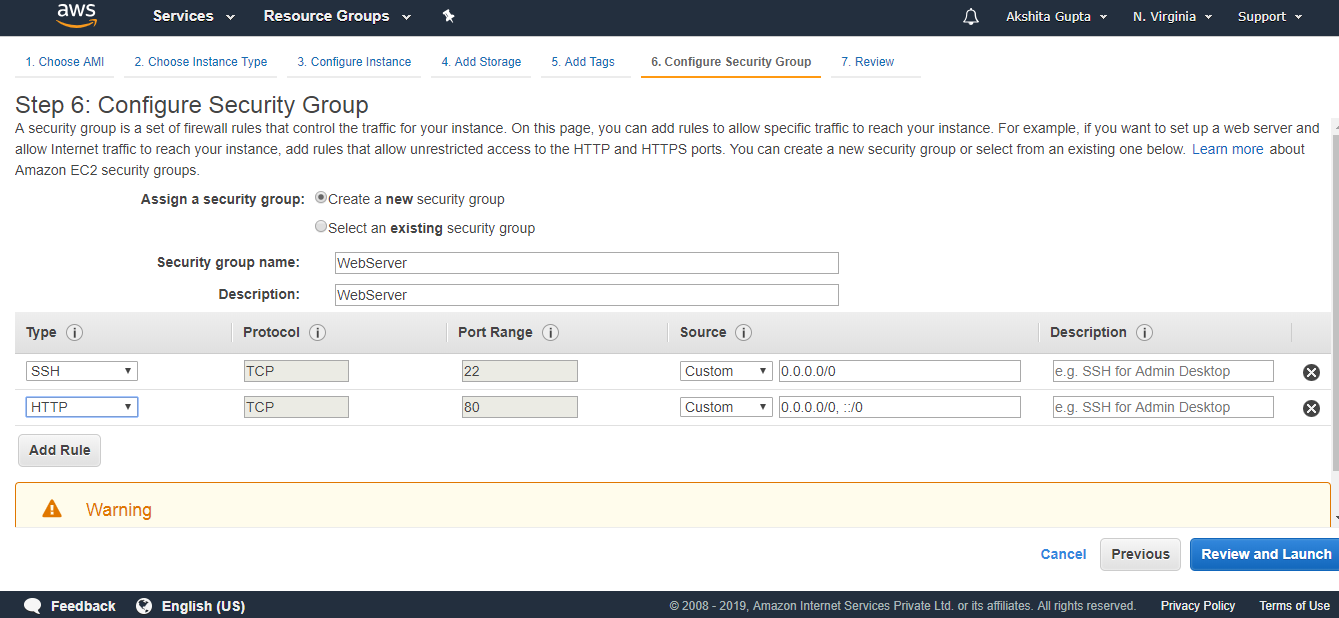
The above screen shows that we created a new security group whose name is WebServer.
- Review and Launch.
- Select an existing key pair or create a new key pair. I contain a key pair.
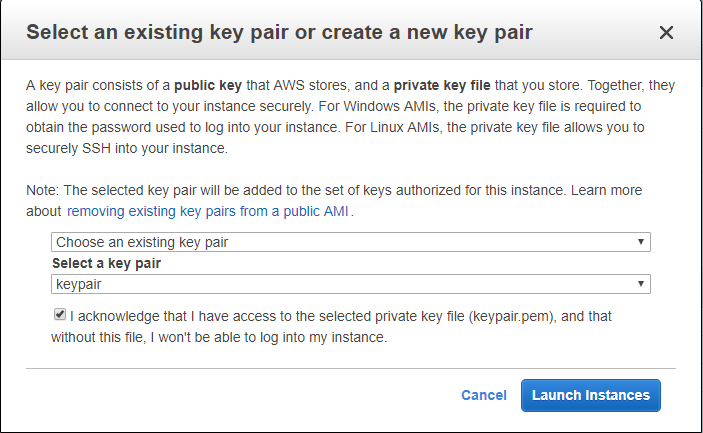
- Finally, my EC2Instance has been created.
- Open the Putty.
- Enter your Host Name such as ec2-user@3.93.219.168.
- Click on the auth in SSH appearing on the left side of the putty, attach the key pair.ppk file to it.
- Run the command sudo du to reach the root level.
- Run the command yum update -y to update an EC2 instance.
- Run the command yum install httpd -y to install an Apache server.
- Start the server by running the command service httpd start.
- Move to the directory cd /var/www/html.
- Copy all the commands that we saw till now to the Notepad file.
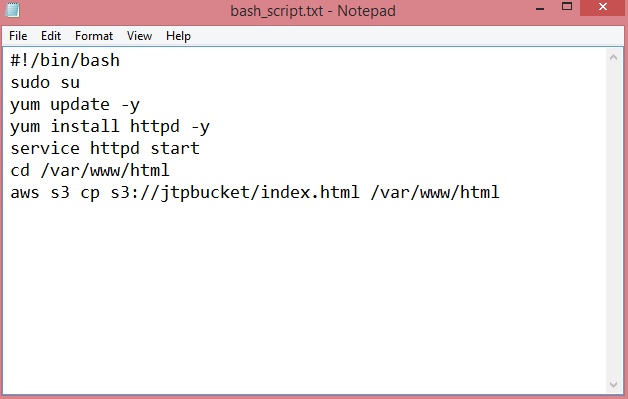
The above screen shows the bash script.
Step 5: Test the Bash Script
- First, we delete the instance that we created.
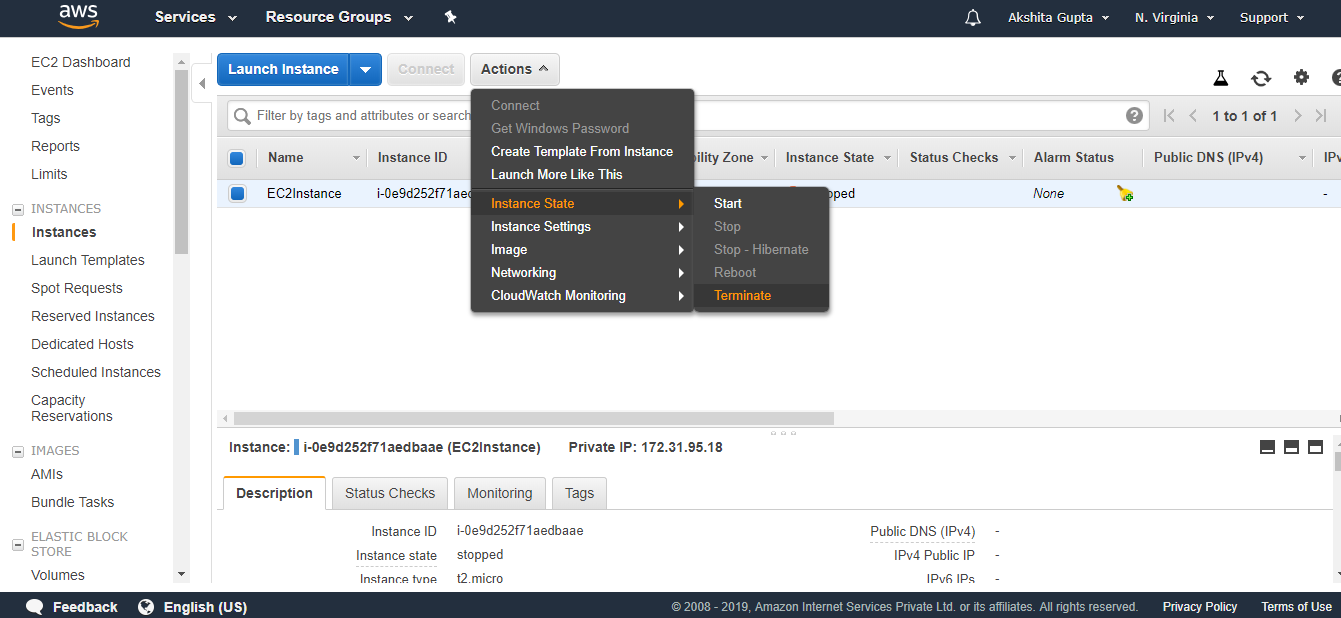
- Now we create a new instance.
- Launch an instance.
- Choose an Amazon Machine Language (AMI). I choose the Amazon Linux AMI 2018.03.0 (HVM).
- Choose an Instance type. I choose a t2.micro type.
- Configure Instance details. Set IAM Role as S3AdminAccess and paste the bash script in Advanced details.
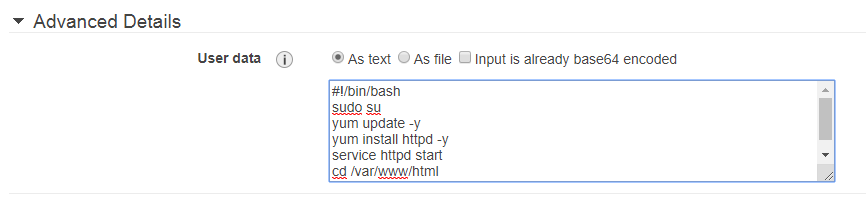
- (Optional) Add storage.
- Add tags.
- Configure Security Group. I select a default group.
- Review instance launch.
- After launching an instance, paste the public IP address to a clipboard of the web browser. You will see the output shown below:
We conclude that copying the data from S3 to EC2 becomes easier by using Bash scripts.



No comments:
Post a Comment