In this chapter, we will learn how to set up routing for an app.
Step 1 - Install a React Router
A simple way to install the react-router is to run the following code snippet in the command prompt window.
C:\Users\username\Desktop\reactApp>npm install react-router
Step 2 - Create Components
In this step, we will create four components. The App component will be used as a tab menu. The other three components (Home), (About) and (Contact) are rendered once the route has changed.
main.js
import React from 'react'; import ReactDOM from 'react-dom'; import { Router, Route, Link, browserHistory, IndexRoute } from 'react-router' class App extends React.Component { render() { return ( <div> <ul> <li>Home</li> <li>About</li> <li>Contact</li> </ul> {this.props.children} </div> ) } } export default App; class Home extends React.Component { render() { return ( <div> <h1>Home...</h1> </div> ) } } export default Home; class About extends React.Component { render() { return ( <div> <h1>About...</h1> </div> ) } } export default About; class Contact extends React.Component { render() { return ( <div> <h1>Contact...</h1> </div> ) } } export default Contact;
Step 3 - Add a Router
Now, we will add routes to the app. Instead of rendering App element like in the previous example, this time the Router will be rendered. We will also set components for each route.
main.js
ReactDOM.render(( <Router history = {browserHistory}> <Route path = "/" component = {App}> <IndexRoute component = {Home} /> <Route path = "home" component = {Home} /> <Route path = "about" component = {About} /> <Route path = "contact" component = {Contact} /> </Route> </Router> ), document.getElementById('app'))
When the app is started, we will see three clickable links that can be used to change the route.
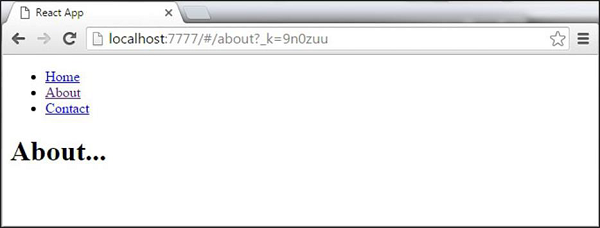

No comments:
Post a Comment