Sign in to the Azure portal
Sign in to the Azure portal.
Before you begin
Use Create and Connect - portal to create a data warehouse called mySampleDataWarehouse.
Pause compute
To save costs, you can pause and resume compute resources on-demand. For example, if you won't be using the database during the night and on weekends, you can pause it during those times, and resume it during the day. You won't be charged for compute resources while the database is paused. However, you will continue to be charged for storage.
Follow these steps to pause a SQL data warehouse.
- Click SQL databases in the left page of the Azure portal.
- Select mySampleDataWarehouse from the SQL databases page. This opens the data warehouse.
- On the mySampleDataWarehouse page, notice Status is Online.

- To pause the data warehouse, click the Pause button.
- A confirmation question appears asking if you want to continue. Click Yes.
- Wait a few moments, and then notice the Status is Pausing.
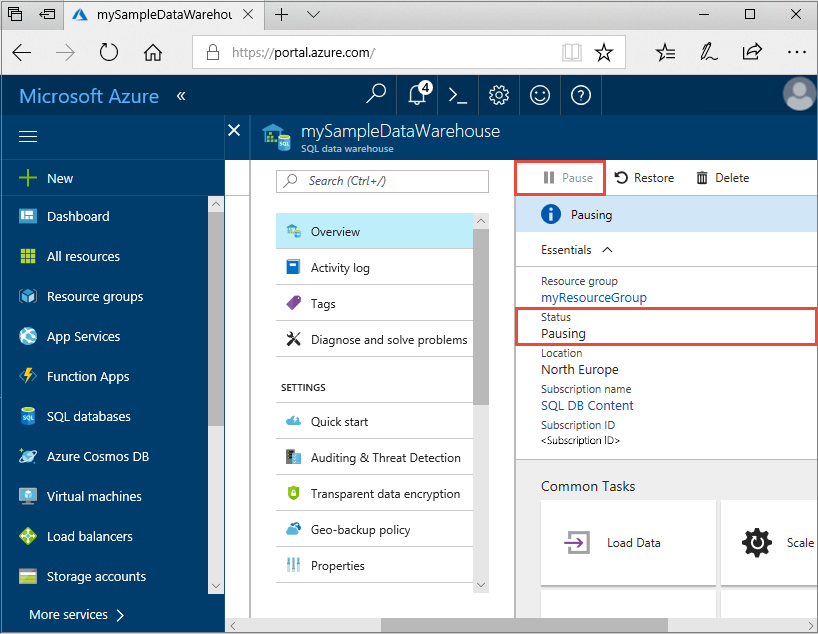
- When the pause operation is complete, the status is Paused and the option button is Start.
- The compute resources for the data warehouse are now offline. You won't be charged for compute until you resume the service.

Resume compute
Follow these steps to resume a SQL data warehouse.
- Click SQL databases in the left page of the Azure portal.
- Select mySampleDataWarehouse from the SQL databases page. This opens the data warehouse.
- On the mySampleDataWarehouse page, notice Status is Paused.

- To resume the data warehouse, click Start.
- A confirmation question appears asking if you want to start. Click Yes.
- Notice the Status is Resuming.
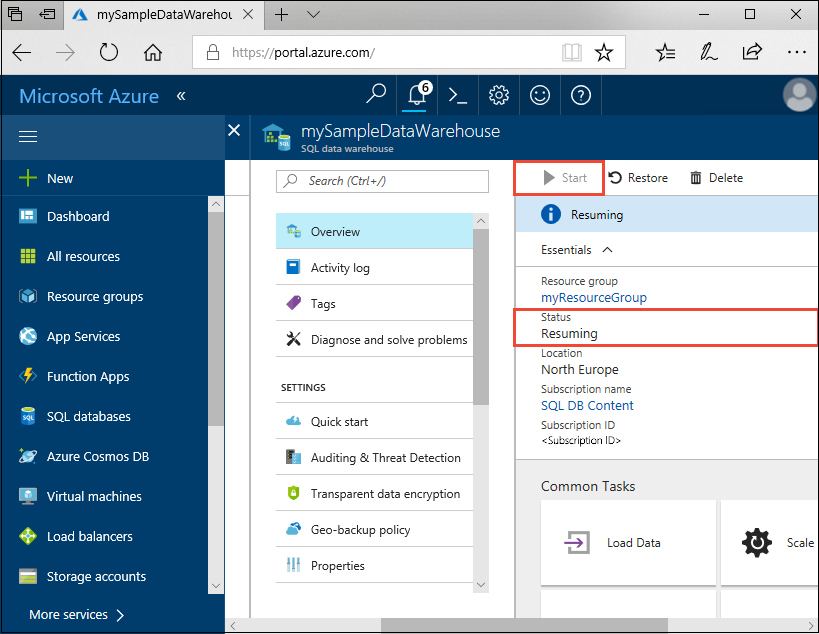
- When the data warehouse is back online, the status is Online and the option button is Pause.
- The compute resources for the data warehouse are now online and you can use the service. Charges for compute have resumed.

Clean up resources
You are being charged for data warehouse units and the data stored in your data warehouse. These compute and storage resources are billed separately.
- If you want to keep the data in storage, pause compute.
- If you want to remove future charges, you can delete the data warehouse.
Follow these steps to clean up resources as you desire.
- Sign in to the Azure portal, and click on your data warehouse.
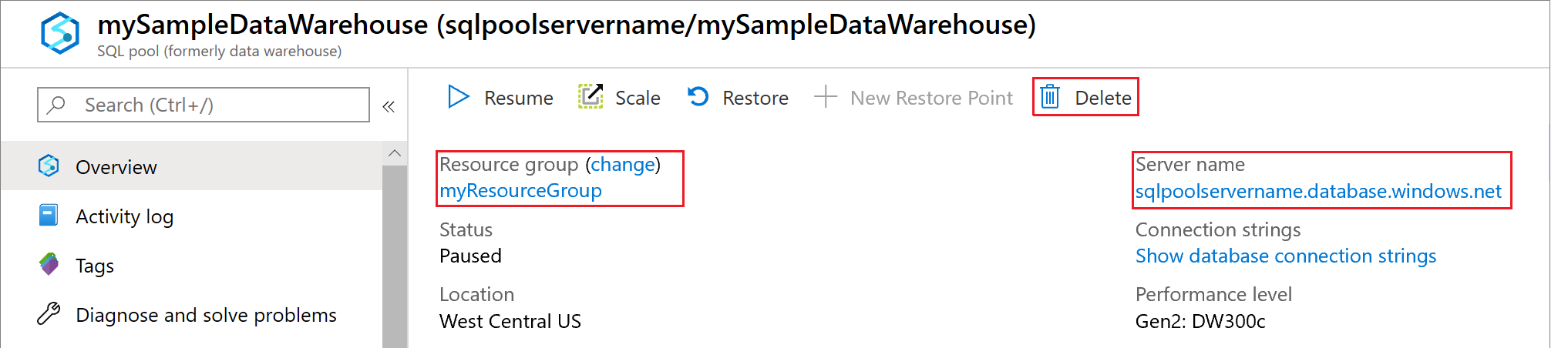
- To pause compute, click the Pause button. When the data warehouse is paused, you see a Start button. To resume compute, click Start.
- To remove the data warehouse so you are not charged for compute or storage, click Delete.
- To remove the SQL server you created, click mynewserver-20171113.database.windows.net, and then click Delete. Be careful with this deletion, since deleting the server also deletes all databases assigned to the server.
- To remove the resource group, click myResourceGroup, and then click Delete resource group.

No comments:
Post a Comment