In this tutorial we are majorly concentrating on RPA UiPath, it is a leading RPA platform that helps the organization to effectively automate business processes. RPA UiPath is an open platform which is easy to learn and collaborate.
It is also extensible, features hundreds of built-in, customizable and deep integrations with ERP, BPM and AI technologies. It produces rapid results and proven to deliver 40% faster automation design and deployment. Using RPA UiPath we can train the bots through machine learning and they are enterprise scalable and secured.
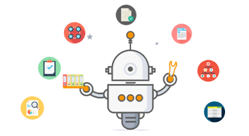
It is also extensible, features hundreds of built-in, customizable and deep integrations with ERP, BPM and AI technologies. It produces rapid results and proven to deliver 40% faster automation design and deployment. Using RPA UiPath we can train the bots through machine learning and they are enterprise scalable and secured.
Workflow In Uipath RPA
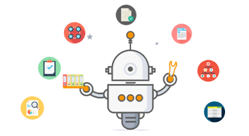
The Workflow is a set of individual processes which is executed in RPA UiPath. The Workflow activities are a part of Core Activities Pack which contains all the basic activities for creating automation projects/tasks.
These activities stimulate the robots to do the following –
- Recreate human interaction, like working with a mouse and keyboard commands or filling a form, typing and extracting content, for basic UI automation.
- To perform Image and Text Automation using OCR or Image recognition.
- Creating trigger-based events and actions performed on the machine.
- Perform browser automation, interaction, and manipulation.
- Work on data by adding more information or by obtaining information.
- Performing actions on a machine like how a normal human being works on it.
Workflow process might include a set of activities which are listed in the below table –
| Activity | Syntax | Action |
| For Each | UiPath.Core.Activities.ForEach | Does any activity or a group of activities on each element of a component. |
| Break | UiPath.Core.Activities.Break | Used in Exit for the For Each activity and proceeds with the next workflow activity present. |
| Retry scope | UiPath.Core.Activities.RetryScope | Retries the contained activities as long as the condition is not met or an error is thrown. |
| Check True | UiPath.Core.Activities.CheckTrue | Used to check if a given Boolean expression is true & generates an error if otherwise |
| Check false | UiPath.Core.Activities.CheckFalse | Used to check if a given Boolean expression is false & generates an error if otherwise |
| Invoke Workflow file | UiPath.Core.Activities.InvokeWorkflowFile | With or without input arguments it invokes a workflow synchronously. |
| Invoke Workflow file | UiPath.Core.Activities.InvokeWorkflowInteractive | Similar to invoke workflow file but here you can have an interactive Windows session. |
| Continue | UiPath.Core.Activities.Continue | Skips one iteration inside a For Each loop. |
| Invoke Code | UiPath.Core.Activities.InvokeCode | Invokes VB.net code with a set of arguments, this can also return Out arguments to the caller workflow. |

Great info. The content you wrote is very interesting to read.
ReplyDeleteVisit us: ui path online training
Visit us: uipath training in hyderabad
Excellent article and with lots of information. I really learned a lot here. Do share more like this.
ReplyDeleteBlue Prism Training in Chennai
UiPath Training in Chennai
Blue Prism Online Training
UiPath Online Training
ReplyDeleteThanks for this informative blog, keep sharing your thoughts like this.
Scrum planning
Scrum Methodologies