The recorder of UiPath enables users to record UI mouse movements, keyboard activities to generate automation scripts. The activities are recorded and generated as a sequence. You can find the record option on the Design tab.
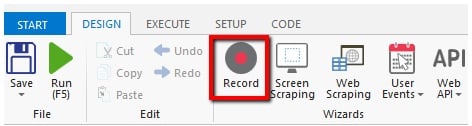
There are two types of recording known as – automatic and manual recorder. The capability of each recorder is listed below in this table –
| Automatic recorder | Manual recorder |
|
|
Scraping methods in UiPath:
Screen scraping is an essential component of RPA toolkit, it is used to capture bitmap data from the screen and cross verifies it with the stored information to decipher it. Click on Screen scraping from the Design menu.
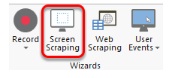
Highlight the region to be scrapped, it will open the Screen Scraping Window with the extracted data. Works on application elements that are not accessible through code or UI frameworks. Text digitization through Optical character recognition (OCR) is possible. It is easy to implement & mostly accurate.
There are three different methods to perform screen scraping –
- Full text – all visible object on UI object is scrapped
- Native – scrapes text, also captures the position, color, font style of the text.
- OCR – scrapping in virtual desktops and Citrix applications
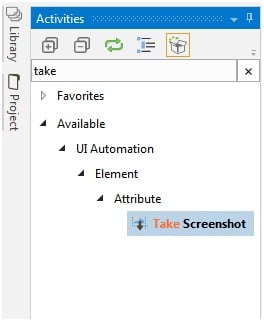
You can also take Screenshot using UiPath (UiPath.Core.Activities.TakeScreenshot) by choosing the activity as shown below or by adding a package for the same.
Extracting Data from Browser:
Extraction of data from a browser is similar to scraping. From the Design menu click on the Web Scraping option. A web scraping wizard will be popped open. The UiPath will scrape the data when a particular region is clicked. When you click one element for the first time, it will ask the second region to scrap. This validates the selection. There are two actions – Input and Output. Input methods are the ones where we make actions such as clicking using the mouse, typing using a keyboard, etc.. The output methods are used to extract the information out of it.

No comments:
Post a Comment